So, a couple of weeks ago, I spoke about Android devices and its unrivaled customizability. I didn’t really elaborate much about it and so today, I figured I’d give you guys an idea of how I customize it as well as the essential apps I use on a daily basis.
Let’s start with the technical details. For starters, I’m using a Motorola Moto G (first gen), so it’s a pretty old device. However, I’m running on Cyanogenmod 12 (CM), which means I don’t have any Moto bloatware and I have extra features not found on the stock phone. However, most of what I use can be achieved on any Android phone with the right apps.

My customizations
I’m running Apex Launcher for my homescreen, which lets me remove unnecessary features like the Google Search bar and the default bottom row icons. It also lets me easily add/remove the number of homescreens. I have some gestures which let me bring up my app drawer (swipe up on any empty area) and drop down my notification bar (swipe down on any empty area).
One thing I can’t stand on any homescreen/desktop is icon clutter. So I’ve kept the number of icons on my front page to a minimnum, and I’ve sorted them into folders. All my frequently accessed apps are in the folders and essential apps via a slide in menu accessed by swiping to the right from the left edge of the screen.

As you can see, my essential apps are: camera (default CM), Timely (alarm clock), Gmail, dialer (default CM), Hangouts, Whatsapp, messaging (default CM), BBM, Facebook Messenger, Chrome, music player (default CM).
On my other screens, I have fullscreen widgets for Whatsapp and my calendar (Google).


My lockscreen is pretty standard, I didn’t do anything here. I have the option to customize my shortcuts but the default dialer, unlock and camera is what I need.

I have my most used functions in my notification toggles – nothing out of the ordinary there except the quick hotspot toggle since I need WiFi for my work laptop more than occasionally. I have a battery indicator app which shows the percentage of battery life you have left (why this isn’t a default feature of Android, I still don’t know), and the clock offset to the middle. I also lock my phone by double tapping my notification bar and adjust my brightness by sliding my finger on the notification bar from left to right.

Recently, I have been using the profiles feature on my phone, which activate depending on the WiFi network I’m connected to. When it connects to my office WiFi, my phone switches to the silent profile. When it disconnects from the office, it goes into general which has all my audio enabled. When I’m at my client’s office, it turns on my hotspot function and goes on silent. When I’m back home, it switches back to general again. A very handy feature which I wish I had discovered earlier!
Apps I use/can’t do without
Apex Launcher – Free
This app lets me customize my homescreen the way I like it. Clutter-free, useful gestures, and the way folders and my app drawer looks. It’s not the only launcher available, but it’s what I’ve been using for years and I’m comfortable with.
Swapps – Paid
The swipe in menu which I find extremely useful. It allows me to have a clutter-free screen as well as give me the ability to launch apps while using other apps. No more going back to the homescreen and launching the app drawer to find the app you want. Just add it to this handy overlay and access the app from anywhere. The free version is good enough for most people but if you want more customizability you can pay about RM10 to unlock the app or look for other free alternatives on Google Play.
Timely – Free
A great alarm clock app that works well and looks great. Since it syncs with your Google account, if you have multiple devices, you can easily sync your alarm clocks across all of them. It also has puzzles/maths equations for you to solve when the alarm rings – and you won’t be able to turn off the alarm until you’ve solved them.
Podcast Addict – Free
The best podcast app I’ve ever used. Granted, I haven’t used that many, but in my experience it does everything I need it to do. At 3am, it automatically downloads any new podcasts at I’m subscribed to when I’m connected to WiFi. It has a great search engine for discovering new podcasts. It also has the feature to automatically delete a podcast once I’m done listening to it. The playlist is easy to manage and organize, it runs smoothly on my phone and has a great user interface.
Reddit Is Fun – Free
My favorite Reddit app I’ve used on Android. It closely resembles the Reddit website and shows many posts at once (I’m not a fan of the image gallery type apps since not all the subreddits I read are image heavy). It has a night mode for reading in the dark and it is lightweight and loads quickly. It even supports multi-Reddits if you have subbed to any of those. A must-try if you’re a Redditor.
Car Dashdroid – Free
If you use your smartphone with a mount in your car, some of you would already have built-in car mode interfaces. If you don’t, I’d reccomend Car Dashdroid. It’s clean, simple to use, and easy to customize. Does everything I need it to.
Airdroid – Free
A handy app which allows you to transfer files (what I mainly use it for) to and from your Android phone wirelessly. It also works via your web browser, so it’s easy to use on any computer. Great if you don’t like dealing with installing drivers on your PC and lugging around USB cables.
AdAway – Free – Root required
I use ad blockers on my PC so it’s no surprise that I use one on my phone too. It works great, especially on mobile since there are tons of shitty websites out there that have ads and require you to close tabs just to access content. I surf without ads on my phone and desktop – it feels great. One thing I dislike about the app is that disabling it requires a restart of the phone. I’ve only needed to do it once when playing Fibbage – it was blocking the Fibbage website for some reason – so take note of that if you’re interested in trying it out. But because I don’t play Fibbage every day, I’m willing to live with that problem.
Keep – Free
Google’s version of Evernote-lite. If you’re always using your phone to store notes and want something that’s quick, lightweight and fast, you can’t go wrong with Keep. Nothing much to say except that since I started using it, I’ve been using Evernote a lot less. Sure, it doesn’t have multi-user support but its Google integration is pretty hard to beat.
Daily Show for Flickr – Free
I don’t change my wallpaper very often but when I do, it’s usually through this app. It basically collects the top rated photographs on Flickr for the day and presents it to you in a nice, easy to browse gallery. A great app if you like landscape photography in your background.
Just in case anybody misreads this article, this is how I use my phone and what’s most comfortable for me. I’m not telling anybody how they should be using their device – I’m just showing off the customizability of Android – one of my favorite features of the operating system. But if you find something useful in the article or if you have any recommendations, feel free to let me know in the comments!
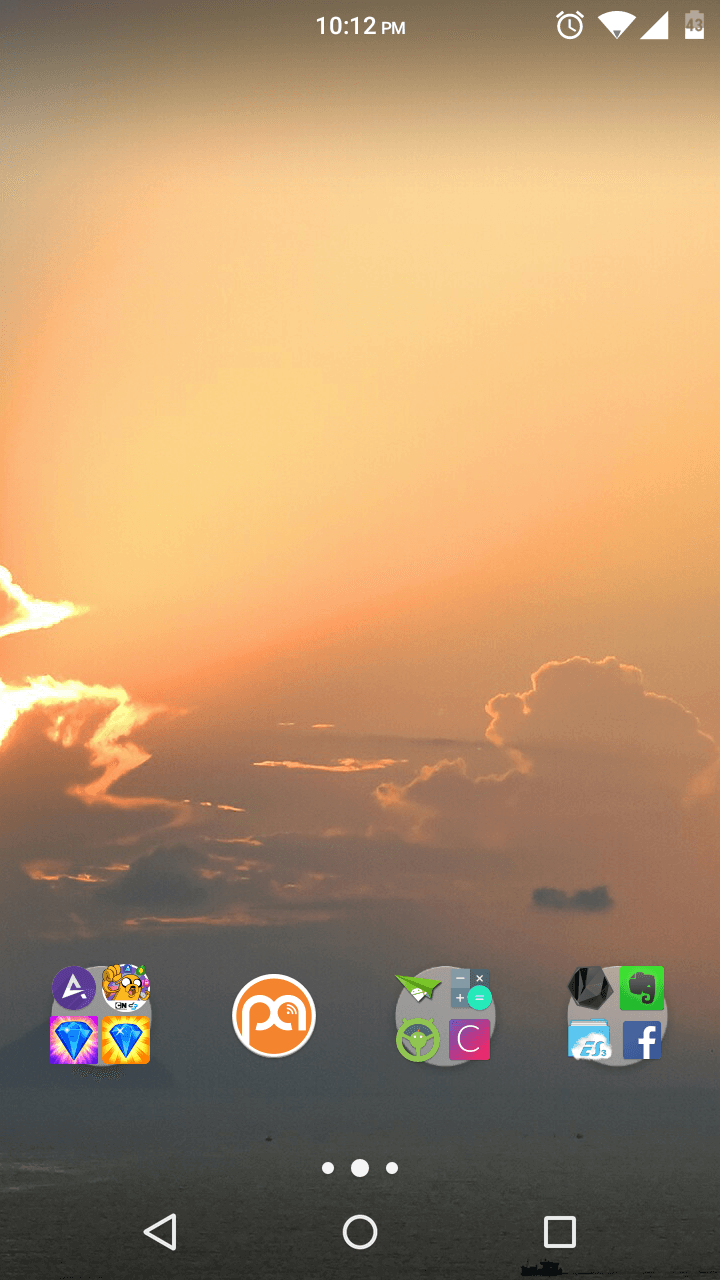
Leave a Reply