Update 7/1/25
It seems like I’m getting a bit of traffic to this page, so I’ve added some links for those of you looking for Vortex Core firmware:
Hope this helps!
Just thought I’d post a small update since Vortex posted new firmware for the Core that enables custom remapping via its online layout editor. Thanks to it, I’ve got the keyboard bound to 99% the way I like it.
My previous complaints about not being able to reassign the Fn1 keys and having too many unused keys rebindable have been solved. My only gripe is that I can’t move the default Fn key – I can only assign another key to work as Fn, so I now have two Fn keys instead of one. However, since it’s not that much of an issue I can live with it (I still hope they will fix it in a future update though).
Currently, my Vortex Core has the following layout:
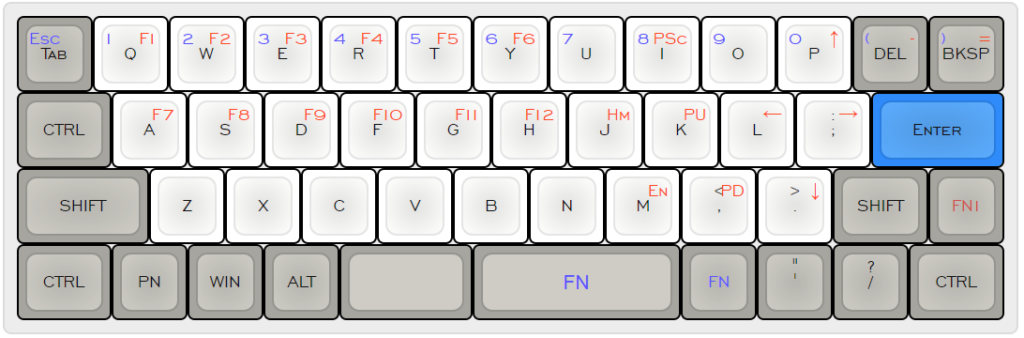
For those of you interested in using this, here’s my layout file for you to flash onto your Core.
On a side note, I’m done with 100% keyboards – I’ve replaced my full-sized SteelSeries Apex M500 at home with a Plum Nano 75. I wanted to give Topre clones a shot and the Plum Nano 75 seemed like a pretty good idea.

For a Topre-clone, I would say it’s far from the stock experience of real Topre (comparing vs the HHKB). I bought the 45g dome version with additional 20g springs and it still feels linear as hell. I can’t imagine what the 35g dome version would be like. I might replace the domes in the future for more tactility, but I’ll stick with it stock for now. Typing on it sounds quite nice – it’s a very ‘ploppy’ sound. It’s hard to describe but you can check it out on my typing demo:
I love its form-factor. The function row over a standard 60% body is perfect for keycap compatibility. The only thing that would make it better would be a HHKB-style bottom row, ala the Eve Meteor.
I appreciated that the stabilizers came lubed with the board though. No rattle at all, and the build quality of the board was solid. The stock keycaps leave a lot to be desired (in terms of appearance). Fortunately, it has MX-compatible stems so I swapped them out with some Tai-Hao Black on White ABS keycaps (costar stabs were a pain in the ass though). The cable channel can be annoying if you unplug it often but since I’m leaving the board on my desktop at home, this isn’t an issue for me.
I bought the non-Bluetooth, non-RGB version so I can’t comment about those features (who needs them anyway?) but overall, I’d say get the Plum 75 if you’re a fan of the form factor and intend on replacing the domes if you’re not a fan of linear typing experiences. Avoid it if you’re looking for an alternative to real Topre – get a real Topre keyboard instead.
After recording the typing test for the Plum Nano 75 I decided that I would make typing test videos for my other keyboards as well, so if you’re interested in hearing how my other keyboards sound, here they are:
HHKB Pro 2
KBD Fans HHKB
Vortex Core
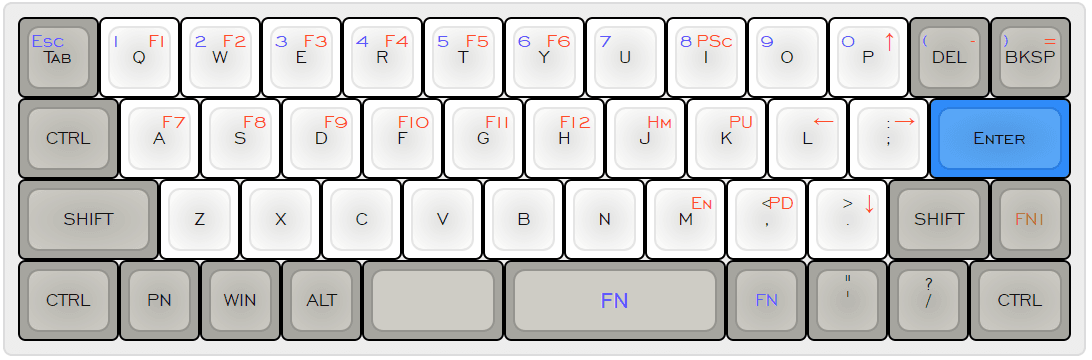
Leave a Reply