Just thought I’d post a small update since Vortex posted new firmware for the Core that enables custom remapping via its online layout editor. Thanks to it, I’ve got the keyboard bound to 99% the way I like it.
My previous complaints about not being able to reassign the Fn1 keys and having too many unused keys rebindable have been solved. My only gripe is that I can’t move the default Fn key – I can only assign another key to work as Fn, so I now have two Fn keys instead of one. However, since it’s not that much of an issue I can live with it (I still hope they will fix it in a future update though).
Currently, my Vortex Core has the following layout:
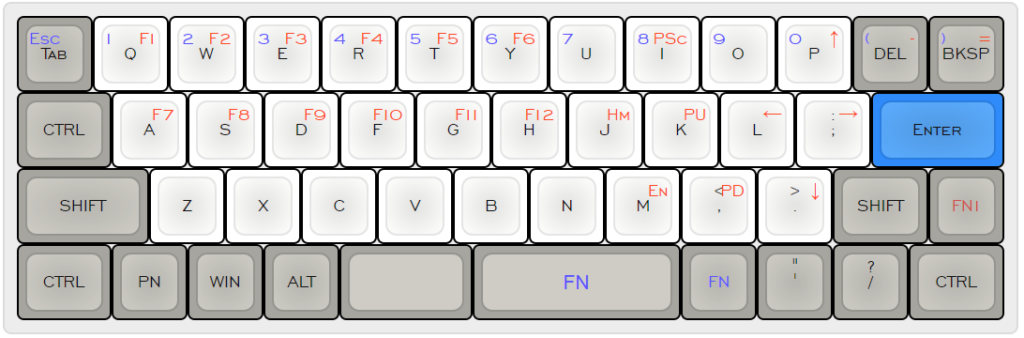
For those of you interested in using this, here’s my layout file for you to flash onto your Core.
On a side note, I’m done with 100% keyboards – I’ve replaced my full-sized SteelSeries Apex M500 at home with a Plum Nano 75. I wanted to give Topre clones a shot and the Plum Nano 75 seemed like a pretty good idea.

For a Topre-clone, I would say it’s far from the stock experience of real Topre (comparing vs the HHKB). I bought the 45g dome version with additional 20g springs and it still feels linear as hell. I can’t imagine what the 35g dome version would be like. I might replace the domes in the future for more tactility, but I’ll stick with it stock for now. Typing on it sounds quite nice – it’s a very ‘ploppy’ sound. It’s hard to describe but you can check it out on my typing demo:
I love its form-factor. The function row over a standard 60% body is perfect for keycap compatibility. The only thing that would make it better would be a HHKB-style bottom row, ala the Eve Meteor.
I appreciated that the stabilizers came lubed with the board though. No rattle at all, and the build quality of the board was solid. The stock keycaps leave a lot to be desired (in terms of appearance). Fortunately, it has MX-compatible stems so I swapped them out with some Tai-Hao Black on White ABS keycaps (costar stabs were a pain in the ass though). The cable channel can be annoying if you unplug it often but since I’m leaving the board on my desktop at home, this isn’t an issue for me.
I bought the non-Bluetooth, non-RGB version so I can’t comment about those features (who needs them anyway?) but overall, I’d say get the Plum 75 if you’re a fan of the form factor and intend on replacing the domes if you’re not a fan of linear typing experiences. Avoid it if you’re looking for an alternative to real Topre – get a real Topre keyboard instead.
After recording the typing test for the Plum Nano 75 I decided that I would make typing test videos for my other keyboards as well, so if you’re interested in hearing how my other keyboards sound, here they are:
HHKB Pro 2
KBD Fans HHKB
Vortex Core
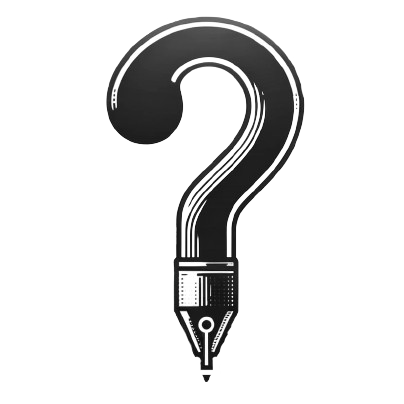
Thanks for the update. May I ask a question about Core. Are you able to assign a key (say right space) to shift+fn1, so that all the 3 keys combo could be come 2 keys combo? For example, changing shift+fn1+a ( @ key ) to use right space+a instead?
Hi dg0w, yes you can – via the onboard programming as well as the online keymap editor.
Are you familiar with remapping using the onboard programming system? If you are, it’s as simple as –
1) switch the the layer you want to program (the default layer can’t be remapped)
2) press fn + the key on the right end of the keyboard (default is right CTRL)
3) press the key combo you would like to bind – in your case fn + a, the light should start flashing on your Core
4) press the key you would like bound to that key – in your case fn1 + shift + a
5) press your Pn key
6) Press fn + right most key again to exit the programming mode
7) test out your new keybind by hitting fn + a, and you should get @
If you’re using the online editor, it’s quite simple as well, but you’ll have to use the macro function instead (shift down> 2 down > 2 release >shift release)
Hope this helps! Feel free to let me know if you have any other questions
thanks for the quick reply.( and on reddit as well). i just clicked the order button after seeing your post:) so i am all theory right now.
in fact i was thinking to define a new key modifer without moving fn. for e.g., define right space as shift+fn, and together with the original fn key, i will have two layers to access all keys without using fn1, and without using shift.
but as you mentioned, the online editor is quite powerful. i can have both fn1 and fn remapped, that’s already enough for all keys.
actually that got me thinking again… you mentioned that the original fn key can’t be remapped on mpc. could it be because you can now make another key shift+fn?
haha anyway, i am eagerly waiting for my core now. thank you so much for your review. it helps me alot
no problem, glad I helped!
as of now, you can remap the original fn key on the online editor but it doesn’t remove the original fn key, so you’ll have two fn keys instead of one. I believe it’s a bug and hopefully it will be resolved in the future.
As for remapping shift+fn keys, I have not tried it because with fn and fn1 keys alone I can get all the keys I need. However I can experiment with it to find out and update you about it.
Just so you know, if you bind fn1 + q to 1, pressing shift+fn1+q will give you ! (like pressing shift + 1 on a keyboard)
Awesomeness! I am totally hooked. I don’t even know why I have to keep on asking you instead of waiting for another week to try it myself:D
So it seems the only way to get rid of shift on MPC is to use macro. However it requires you to release the fn/fn1 keys to complete the macro? With macros, is it possible to hold fn/fn1 and keep typing other keys (all macros with shift included)?
I read a couple of your post, and it seems you have the same typing habit as me. Do you feel cramped when using thumb to hold the key to the left of the left space (your fn1)? For that reason, I am thinking to assign left space to fn1 and right space to fn, and assign fn1+fn or fn+fn1 to space, basically two thumbs down for space… I think I am going crazy on this one.
Again, I will try it myself, so don’t bother about my questions. I am just excited about all the possibilities. This is my first 40%. Thanks so much!
Hi dg0w, apologies for the late reply!
1) You don’t have to lift the fn/fn1 key to complete your macro – it is run as soon as you hit fn/fn1 + key so you can run multiple macros with the fn/fn1 key held down.
2) do you mean my alt key? because that is the key to the left of my space bar. And no – I don’t feel cramped using it. It’s a very natural position for my hands since I have been using alt next to space my whole life, so it’s been ingrained in my muscle memory. fn + fn1 for space seems odd to me – but if it works for you, great! that’s the beauty of customizable keyboards. You can do whatever works for you. Based on what I’ve seen online, I think more people hit their thumbs with their right hand instead of left. I tried both out for a bit before settling on left for space because I noticed that it was the hand I used the most.
Hope you get your Core soon and you can play around with it! Let me know if you have any other questions about it.